How to Make Video Clips for YouTube with Ease
You need a video editing app to make YouTube clips
Download Bolide Movie Creator because it:
- Works on usual PC (you are not required to have a high-end config)
- Friendly for beginners
- Saves video files that fit good for YouTube with default settings
- Worth every cent and has no functional limit in the trial version
(for Windows 11/10/8/7)
Breaking your head about which present to give?
Are you fond of giving presents? Sure, you love it! But choosing a perfect gift is not an easy job, especially if it is for a close friend or a relative. You have probably given them hundreds of presents, and you are sick of racking your brains what to give this time. You do want to present something entirely unexpected, extraordinary, something that would excite and drive them. Well, how about making a video film for them? About them? That's a brilliant idea!
Why not make a full-scale video clip on YouTube?
But how to do it quickly and with ease, if you don't know how to deal with those all-too-difficult programs? No worries! There is special software for non-techies like you, Bolide Movie Creator. To make a high-quality video, you only need photos, music, videos (if necessary) and some comments of yours.
Here are a few simple steps following which you'll make a video clip within ten minutes and without any prior technical knowledge.
Step 1. Choosing photos and videos for YouTube movie
Choose photos and videos you would like to use in your film. You can choose videos and images in all supported formats. These can be from a holiday or the graduation party or any other memorable event. Decide on the order you want to use them in.
Step 2. Finding soundtracks for YouTube movie
The next thing is music for your video clip. As you know, the right music is half of any movie's success. This could be some melody which is special for both of you or which causes some fond memories. In other words, you know how important it is for a Hollywood movie to have an excellent soundtrack. Your video clip is not an exception!
Step 3. Thinking of witty comments
In Stage 3 you add text comments to photos, video, and audio. Funny comments are precious and most appreciated. Just imagine how much fun it is going to be watching such a movie.
Step 4. Adding transition effects
Adding transition effects. For any movie to go smoothly, you need transitions. In Bolide Movie Creator there are dozens of impressive transition effects, which can be selected automatically by the program or by you personally if you feel like that. And right here you can preview what you've done and make the necessary changes.
Step 5. Deciding upon the video quality and format
At last, you look through the video you made and decide upon the video resolution. You are also welcome to choose one of the popular video formats and the quality of the video. That is done in a couple of clicks. For YouTube, we advise you to select MP4 video format with the "Best" quality setting. As for the resolution, the higher is better. We prefer to select FullHD (1920x1080).
The movie is ready without much effort and time-wasting.
That's it! Now upload your video clip to YouTube. Your present is ready it is undoubtedly going to be one of the most memorable presents in life! Everyone would be proud to get such a gift and seeing how happy the person is getting this gift is worth it!
(for Windows 11/10/8/7)
Latest Version
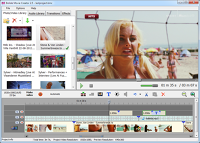
(for Windows 11/10/8/7)
User review
"I wanted to say thank you very much for your program! A very reasonable price allows you to use licensed software and even just test it while you decide whether to take it or not. I am very satisfied with the Bolide, I hope the number of software buyers will grow, and it will develop."
Moira Richards - Rating: 4.5 -
