Bolide® Movie Creator Screenshots
Please go through the screenshots that give an idea of the look and feel of the video editing software before you download it. Click on the image to zoom in.
Main Bolide Movie Creator Window
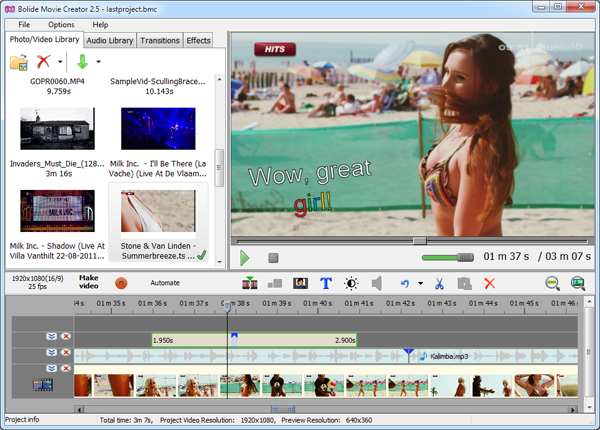
The main window has the timeline on the bottom, the preview area in the top right corner and the video/photo/audio library in the top left corner. You can easily drag items from the library to the timeline.
Adding text to the video clip
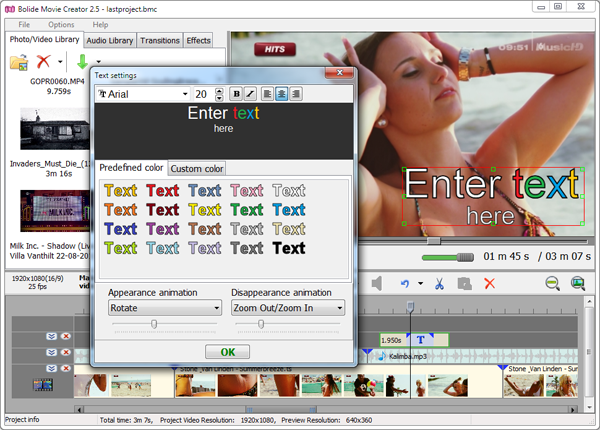
Adding text to the video is very simple. The size and color of each letter can be changed as shown in the picture. You can select the animation style for text appearance and disappearance. The animation duration can be adjusted with the easy-to-use sliders. You can change the text block position with the mouse directly in the preview area.
Saving the movie
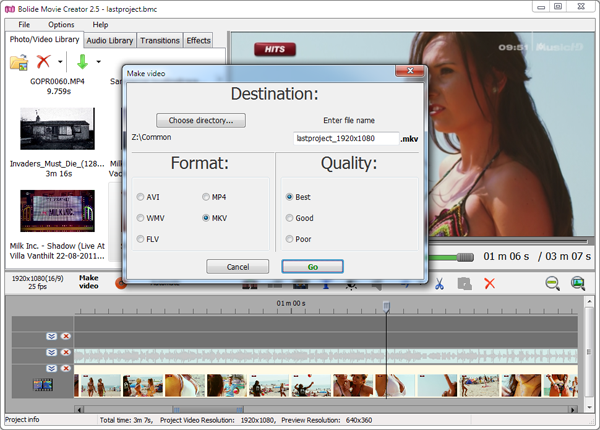
Saving the edited video has never been this painless. All you need to do is select the format and quality of the video, choose where to save your video and give it a name.
Do You Want to Try It Yourself?
It is easy and FREE! Just download and install free trial version and get your first movie done!
Latest Version
(for Windows 11/10/8/7)
User review
"Thank you very much, the program is good, I made a video. From a professional perspective, it is still difficult to judge, I am a beginner, but, in general, everything is clear and convenient! This is my first experience and I had no idea that it could be so affordable!"
Bruno Miller - Rating: 4.7 -
