Video stabilization (deshaking)
Video stabilization (also called deshaking) is the process of eliminating shake that occurs when shooting video. This operation is quite resource-intensive and, in any case, with losses. We lose a little quality during video compression. With a high degree of probability, we lose part of the image at the edges of the frame, so we recommend that you try to shoot a stable video initially.
To obtain an acceptable deshaking result, the video editor operates two passes. At first, it scans the video and tries to determine the static part of the frame (now it should become clear why we lose some parts of the image at the edges of the frame). The second pass is cutting out the found static part of the frame, stretching it to the entire available area of the frame and saving. Some programs try to stabilize the video in real-time, in one pass. Still, no matter how hard we tried, we did not notice the difference visually after such "stabilization" :) Only two-pass algorithms give a good result. This is what we chose for Bolide Movie Creator.
Eliminate video shake in Bolide Movie Creator
There are two ways to stabilize video in our video editor: you can eliminate shaking in the whole video file listed in the Photo/Video library or de-shake a selected video block in a timeline.
-
If you need to stabilize the entire video from the library, right-click on it and select the "Video stabilization" pop-up menu item.
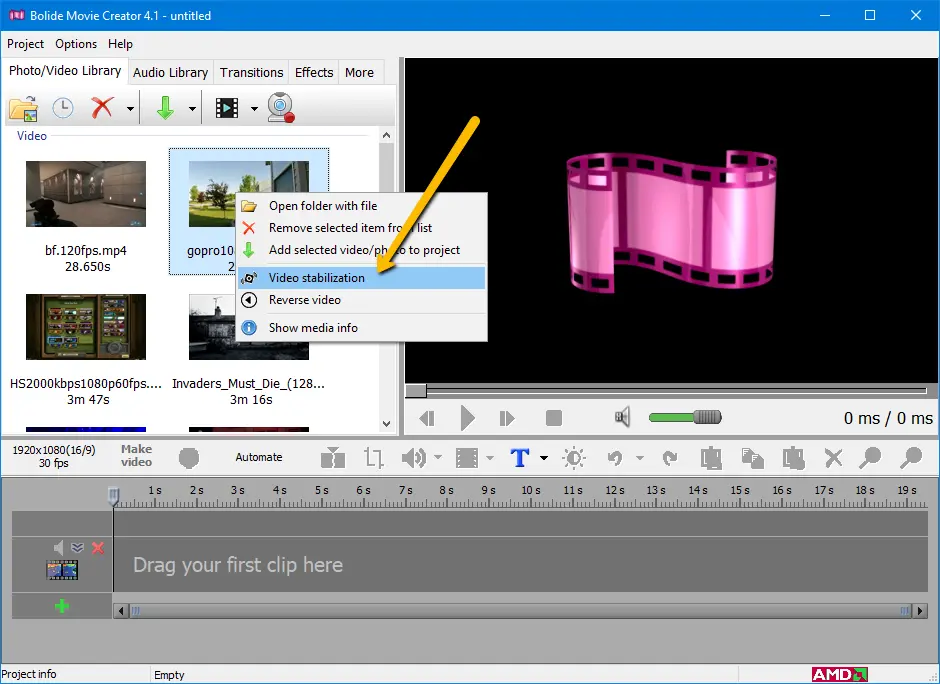
-
If you already placed a video to the timeline and cut it as you need, click on the "operations with visual blocks" button and select "Video stabilization". Alternatively, you can right-click on the desired video block in the timeline and select the same item in the pop-up menu.

-
The program will show a window in which the progress of shaking elimination and the approximate time remaining until the end of the operation will be displayed. You only need to press the "Start" button to start the process.
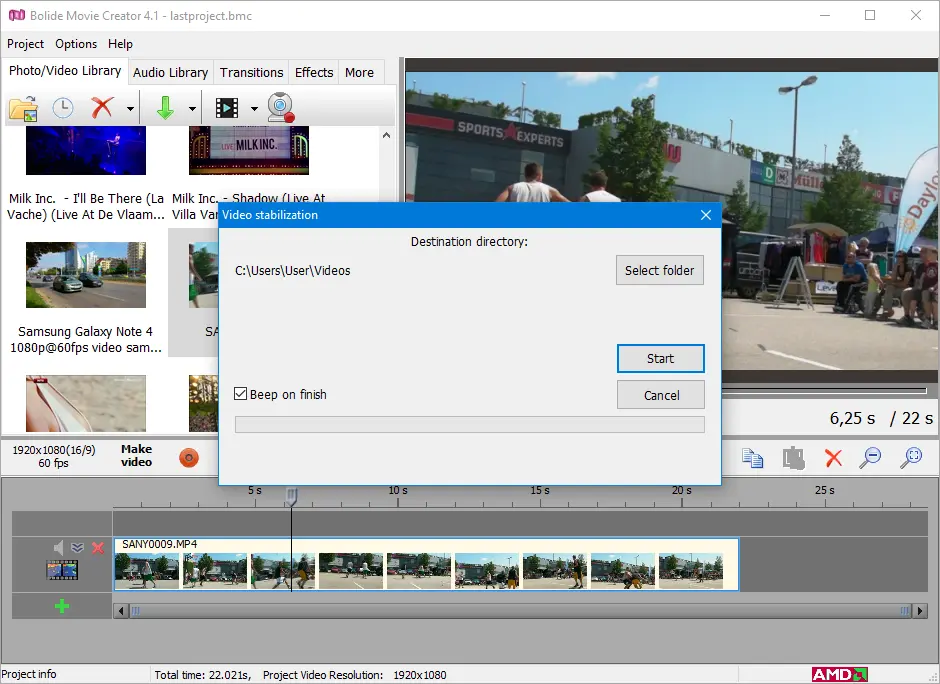
- In this dialog, it is possible to specify the folder where to save the stabilized video. Usually, the correct folder already selected by default.
- Since the operation is quite long, the dialog box contains an option enabled by default that will remind you of the end of the process with a sound signal. You can turn it off at any time.
- Useful advice! We recommend stabilizing the video parts as short as possible! There is no point in deshaking in a long video if you only need a small piece of it! Add the video to the project, cut/split it as needed, and stabilize only the part you need.
Back to Video Editing Guide.

