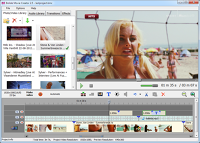Keyboard shortcuts in Bolide Movie Creator
This article is mostly intended for professional video editors. If you learn to use the following keyboard shortcuts, you will be able to work in Bolide Movie Creator much quicker.
- CTRL-N – Create a new video project.
- CTRL-O – Open an earlier-saved project.
- CTRL-S – Save the current project to a file.
- CTRL-Enter – Save the current project as a video.
- CTRL-M – Move a project. Bolide Movie Creator will put all files of the project into one folder. Then you can move that folder to another computer and continue working on the project there.
- Space – Start/stop previewing the project.
- CTRL-Q – Split the selected blocks at the cursor.
- CTRL-T – Add a text block at the current position.
- CTRL-P – Adjust brightness, contrast, saturation, and white balance for the selected block.
- CTRL-A – Turn on/off the sound editing mode for the current block.
- CTRL-Z – Cancel the last action on the project.
- CTRL-C – Copy the selected blocks to the clipboard.
- CTRL-X – Cut the selected blocks to the clipboard.
- CTRL-V – Insert the blocks from the clipboard into the project.
- CTRL-Minus, CTRL-Plus, CTRL-* – Rescale the timeline.
- CTRL-"Down Arrow" or CTRL-"Up Arrow" – Adjust the sound volume to preview the video.
- "Left Arrow" or "Right Arrow" – Frame-by-frame navigation.
- Home – Place the cursor at the beginning of the timeline.
- End – Place the cursor at the end of the timeline.
- ALT-"Left Arrow" or ALT-"Right Arrow" – Select the previous or the next block in the track.
- CTRL-"Left Arrow" or CTRL-"Right Arrow" – Move the selected blocks to the left or to the right one frame at a time.
- CTRL-Click – Select several blocks one by one.
- Hold SHIFT while dragging a block to a new place – Prevent sticking of two blocks together.
- F1 – Open the online help (video editing tutorial).
- F2 – Open the "About" window to see the application version and information about the license holder.
- ALT-F4 – Close Bolide Movie Creator.
Back to the Video editing guide.