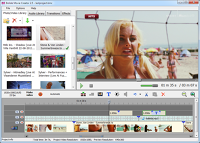Video Editing Glossary
Aspect ratio is how a video is framed in the viewing window. For instance, when a video needs to be formatted to look best on an older, box-style television (square screen) the editor uses 4:3 aspect ratio. To optimize a video to look best on a wide-screen, the editor uses 16:9 aspect ratio. Explore different aspects to achieve different looks.
Compression is a measurement of how densely-packed your videos are after being saved. Heavy compression can produce a higher quality finished movie, but it will take a lot longer to complete rendering. Compression also measures how much drive space your video will take up. Higher quality = bigger file size.
Fades are types of transition that involve making the scene fade in or out of view. Fades make use of many creative methods to make video images disappear. Fades also play an important role in audio editing. Imagine that you're listening to your favorite song. It's nearing the end of the song and the sound levels gradually drop away until all is silent. That's a fade!
Formats: digital video files can be saved in a variety of formats depending on the camera used to create them. Although every video format accomplishes the same thing (letting you save/store video data) each one is slightly different. Some feature high resolutions while others; stronger compression and so on. As you begin to make your own videos, try rendering them in different formats to explore the differences. Some of the more commonly used formats that you will want to familiarize yourself with include .avi, .flv, .mkv, .mp4 and .wmv.
FPS is an abbreviation that stands for "frames per second". A higher fps value means that more frames are being included per second. The more frames, the better your video's image quality will be. For ex: when a video is 30 fps that means for every second of video that plays, 30 images are being shown. FPS can have a big impact on your video quality (along with resolution and compression options).
Knockouts refer to a portion of an image that has been removed to reveal another image underneath it (or to create an empty space within the picture).
Opacity is the measure of how solid an image is. At 100% "opacity" a video image or stream is considered fully opaque; at 0% an image becomes completely invisible. Opacity is often associated with fades, transitions and other visual effects that involve superimposing or gradual in/out (begin/end) points.
Pixels: digital images are made up of thousands of tiny colored dots called pixels. The more pixels that an image has, the higher the quality that image will be, and the easier it becomes to change and control visual elements like color and brightness.
Preview Window is located in the upper-right quadrant of your video editor. Here you can see changes that are made to your movie in real-time. Just added a new effect or transition? Not sure if it's the right one? Position the cursor near the new timeline element and push the play button under the preview window to see how it looks! Note: if your image appears grainy in the preview window, don't worry. This is normal as the playback resolution of the preview window is always lower than your actual video to allow for smooth pre-viewing while you build your movies.
Post-production refers to everything that happens after you've finished filming and started the editing. Piecing different clips together, adding background music, creating title cards... all of these activities (and more) are considered part of the post-production process. You'll discover that a great deal of time can be spent in post-production working to get your video just right. As with any activity, video editing can be as simple or complex as you want it to be.
Rendering is what we call the process of taking a video project – all the bits & pieces, clips and songs, text, and transitions – everything on the timeline – and merging it into a single stream, professional quality movie. Rendering is probably the only most resource intensive activity connected with video editing. The more processors your computer has (or that you can link together) the faster you'll be able to render your finished projects.
Resolution: video resolution measures the density, or a number of pixels in the image. The higher the resolution, the more pixels there will be packed into an image. High-resolutions like 1920x1080 will provide audiences with a much clearer picture than say... 320x240. Resolution is tied directly to the quality of the camera used to gather the video image. For ex: if you captured the image at 320x240 you could not make it 1280x720 later. You can, however, modify resolution in a backward compatible way. A video shot at 1920x1080 can be reduced to 1280x720 no problem. The more pixels your video has to begin with, the more it can afford to lose later.
Superimposing occurs when you overlap more than one visual element in a way that allows you to see both at the same time. Usually, this requires adjusting the opacity on one of the images so that it becomes partially "see-through". That way, your audience can see a strong 100% image underneath with a faded 50% (etc.) image over top of it. Try adjusting the opacity % to create the best look for your video project.
Timeline: video editors build their movies by placing bits & pieces of media on the timeline. It's called the "timeline" because just as life moves forward minute by minute, so too does a video. As you build your movie, occasionally push play and watch your video in the preview window. The more practiced you become in video storytelling, the more clips your project timelines will contain!
Tracks are the layers that you see stacked on your timeline. The more moving parts your video has, the more complex it becomes. Stacking multiple tracks is an easy way to keep your different types of media separate when building your movies. For instance, you might consider having all the video on one track, the audio on another, and your text on a third.
Transitions include a variety of effects designed to move from one scene to the next smoothly; one clip to another. Both audio and video clips benefit from the inclusion of well-placed transitions; giving the audience a chance to "catch their breath" as you introduce them to the next scene. Classic transitions are often not much more than transparency or fade.
Transparency lets you limit what you show to a % of 100. The lower % transparent, the more "see-through" your image becomes. Transparency is closely linked with transitions, fades and the concept of opacity.