Cropping Video Frame
Quite often, it becomes necessary to crop out unnecessary parts of the frame. For example, when an accidental person got into the frame from the edge :) This is solved by cropping function. We will tell you how to do it in Bolide Movie Creator step by step. As usual, with the additional useful tips.
How to crop unwanted parts of the frame
Suppose that the desired video is already in the timeline. Here's how to crop a portion of a frame in Bolide Movie Creator.
-
Click on the crop button. It is highlighted in the screenshot:
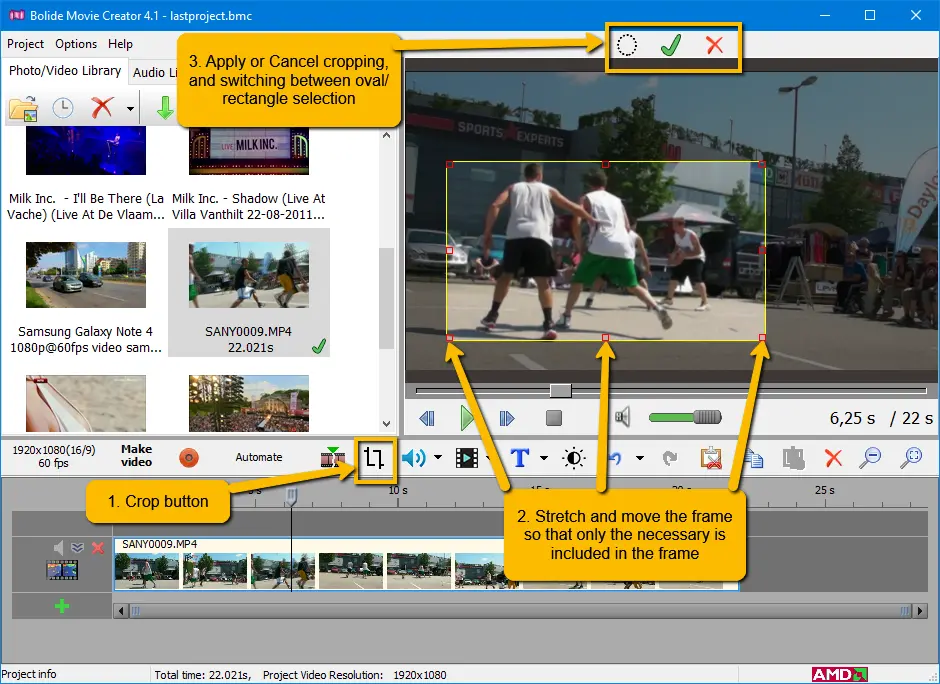
- Use the mouse to stretch and move the rectangle to the desired place in the frame in the preview area. To stretch, you need to drag the red squares on the frame. The squares in the corners change the scale while maintaining the proportions of the original frame (so that the cropped frame can occupy the entire project area). The squares on the sides of the frame change only its height and width without preserving proportions.
- At the top of the window are buttons for switching oval / rectangular selection and important buttons for applying and canceling crop settings. After you have set the cropping rectangle to the desired part of the frame, press the button with the green checkmark to apply the crop.
- If the cropped area has not stretched across the entire area of the frame, you can easily stretch it by double-clicking it in the preview area.
-
To cancel cropping or change settings (size and position of the selection frame of the desired area), click on the effect icon in the upper right corner of the desired block in the timeline:

- From the pop-up menu, you can cancel cropping or return to crop settings.
Back to Video Editing Guide.

