Adjusting Audio Levels in Your Video
When it comes to making a cool movie, having good audio is every bit as important as good video. Sound plays such a valuable role in video storytelling that you will want to make sure you go back and watch your movie all the way through; adjusting audio levels when necessary. With the Bolide Movie Creator, you can increase/decrease volume or mute the selected audio clip.
- Begin by adding an audio clip to your project timeline (the audio clips associated with your project are kept in the Audio Library). Simply drag & drop the audio clip onto your timeline.
-
Next, click the Adjust sound for selected fragment icon on the main toolbar. This will open the Set Volume interface for your audio (or video) clip. Note: you can also access the Set Volume interface by right-clicking the audio clip on your timeline and selecting Adjust sound from the menu.
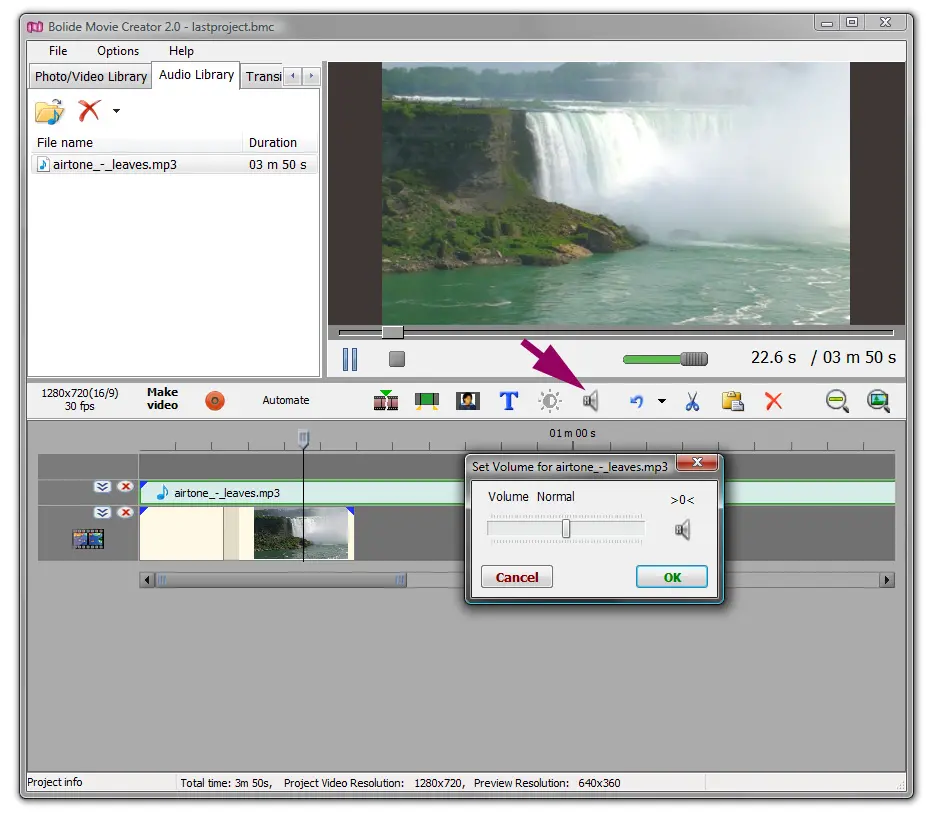
- From here you can slide the cursor along the bar to increase (right) or decrease (left) the audio level of your clip.
- Click the speaker icon in the Set Volume interface to toggle sound on/off.
- Click >0< to undo changes and reset your audio clip volume back to its original volume.
Back to Video Editing Guide.

