Add Audio to Audio Library
Whether you're looking to add sound effects or your favorite songs, no movie is complete until you've added background audio. BMC lets you add as many audio elements as you need through its convenient Audio Library. Spruce up your movies by including extra audio elements on your timeline!
-
Add an audio clip to your project by clicking the folder icon in the top-left corner of the Audio Library tab. Note: you can also add media to the library by dragging and dropping items into the area where all project clips and images appear in thumbnail form – here you can view an inventory of media added to the current project so far.
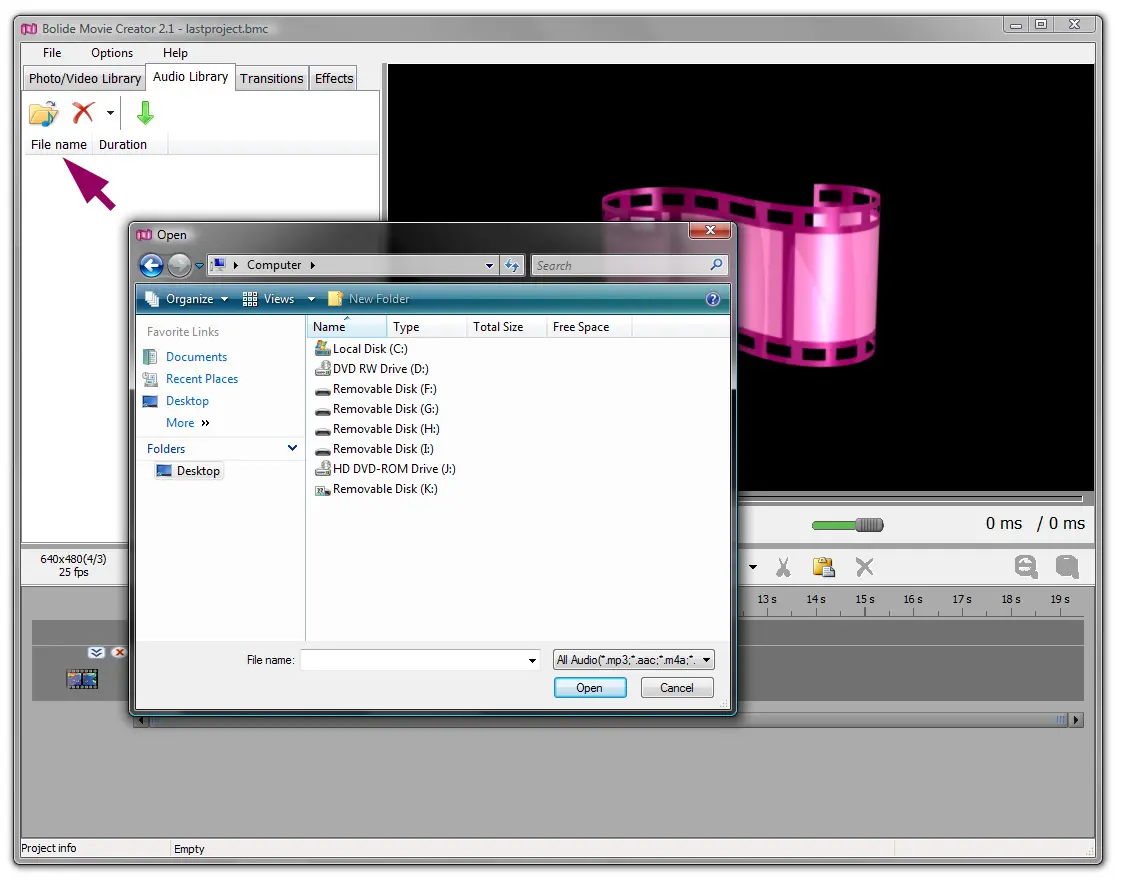
- To add a song or other audio file to the timeline, click on its thumbnail in the media bin; once highlighted, clicking the green arrow in the Audio Library toolbar will add it to your project timeline. Note: it's also possible to add media to the timeline by dragging & dropping from the media library to the project timeline.
Back to Video Editing Guide.

